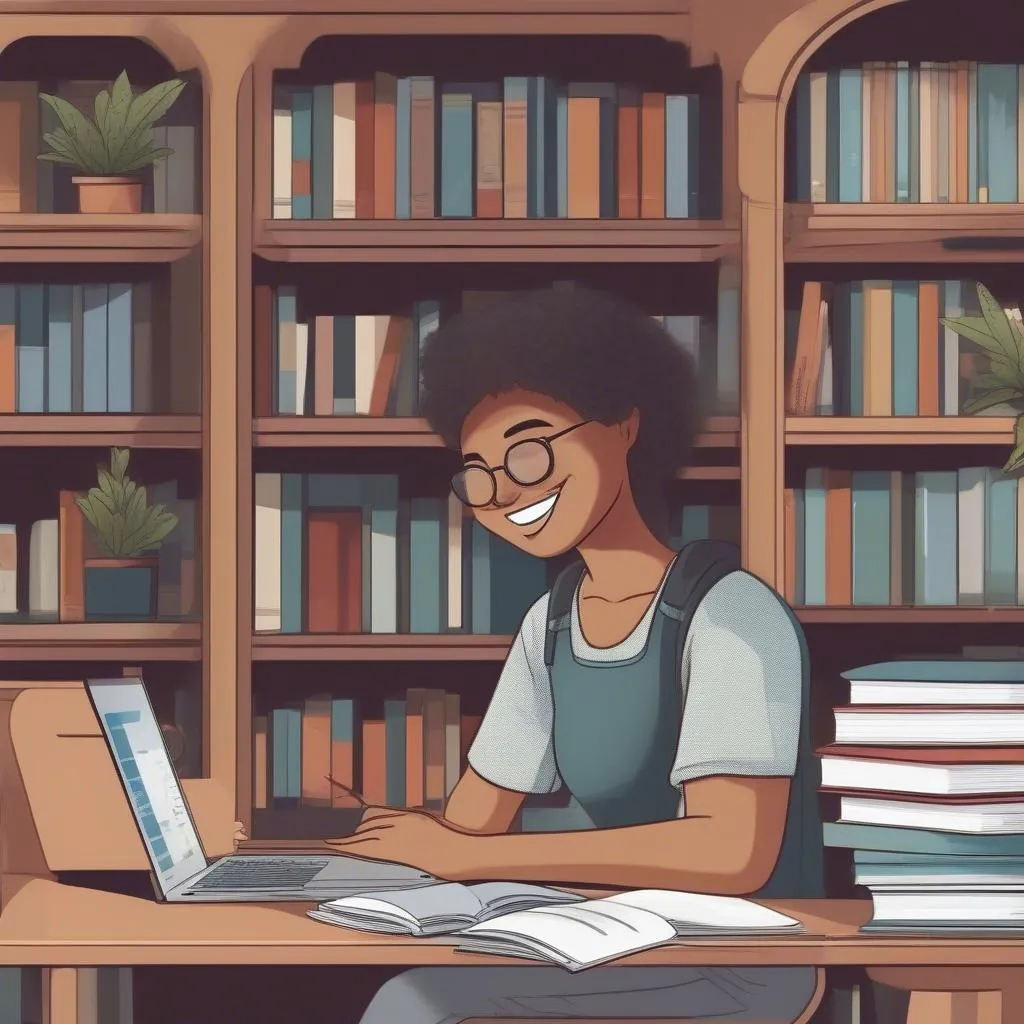“File directory tree, file directory tree, remember it quickly, organize data, neatly and tidily.” – You’ve probably heard this saying when learning Informatics 10. The file directory tree is an extremely useful tool to help you manage data effectively, avoiding the situation of “can’t find anything anywhere.” So how to draw a file directory tree accurately and beautifully? Let’s explore with Học Làm right now!
Understanding File Directory Trees
A file directory tree, also known as a directory tree diagram, is a graphical representation showing the hierarchical structure of folders and files in a computer system. It is used to visualize how folders are organized, making it easy for you to locate and access the necessary files.
Components of a File Directory Tree
- Root Node: The first and highest node in the directory tree, usually represented by a square or a circle.
- Child Node: Nodes located below the root node, representing subfolders.
- Branch: A straight line connecting the root node and child nodes, representing the parent-child relationship between folders.
- Leaf: Nodes that have no child nodes, representing files.
Guide to Drawing File Directory Trees for Informatics 10
Step 1: Preparation
- A4 Paper: A4 paper should be used to have enough space to draw the directory tree.
- Pencil: Use a pencil to draw the main lines, making it easy to correct if needed.
- Ink Pen: Use an ink pen to darken the lines after completion.
- Ruler: Use a ruler to draw accurate straight lines.
Step 2: Draw the Root Node
- Choose a position: Choose a position in the middle of the paper to draw the root node.
- Draw a shape: Draw a small square or circle to represent the root node.
- Label: Write the name of the root directory (usually “C:”) inside the shape.
Step 3: Draw Child Nodes
- Create branches: Draw straight lines from the root node downwards, each line representing a subfolder.
- Draw child nodes: At the end of each line, draw a small square or circle to represent the subfolders.
- Label: Write the name of each subfolder inside the shape.
Step 4: Draw Level 2 Child Nodes
- Continue creating branches: Draw straight lines from the level 1 child nodes downwards, each line representing a level 2 subfolder.
- Draw child nodes: At the end of each line, draw a small square or circle to represent the level 2 subfolders.
- Label: Write the name of each level 2 subfolder inside the shape.
Step 5: Draw Leaves
- Draw lines: Draw lines from the level 2 child nodes (or lower level child nodes) downwards, each line representing a file.
- Draw leaves: At the end of each line, draw a small rectangle to represent the file.
- Label: Write the name of each file inside the rectangle.
Step 6: Coloring (Optional)
- Color the nodes: Use different colors to color the root node, child nodes, and leaves to make the directory tree more visually appealing.
- Color the branches: You can use black or gray to color the branches to make the directory tree clearer.
Notes When Drawing File Directory Trees
- Arrange neatly: Arrange child nodes in a logical order to make the directory tree easy to see and understand.
- Label clearly: Label the names of folders and files clearly and legibly.
- Use symbols: You can use different symbols to distinguish between types of folders and files, such as system folders, data folders, text files, image files, etc.
- Refer to materials: If you are unsure about how to draw a directory tree, you can refer to online tutorials or textbooks.
Example of Drawing a File Directory Tree
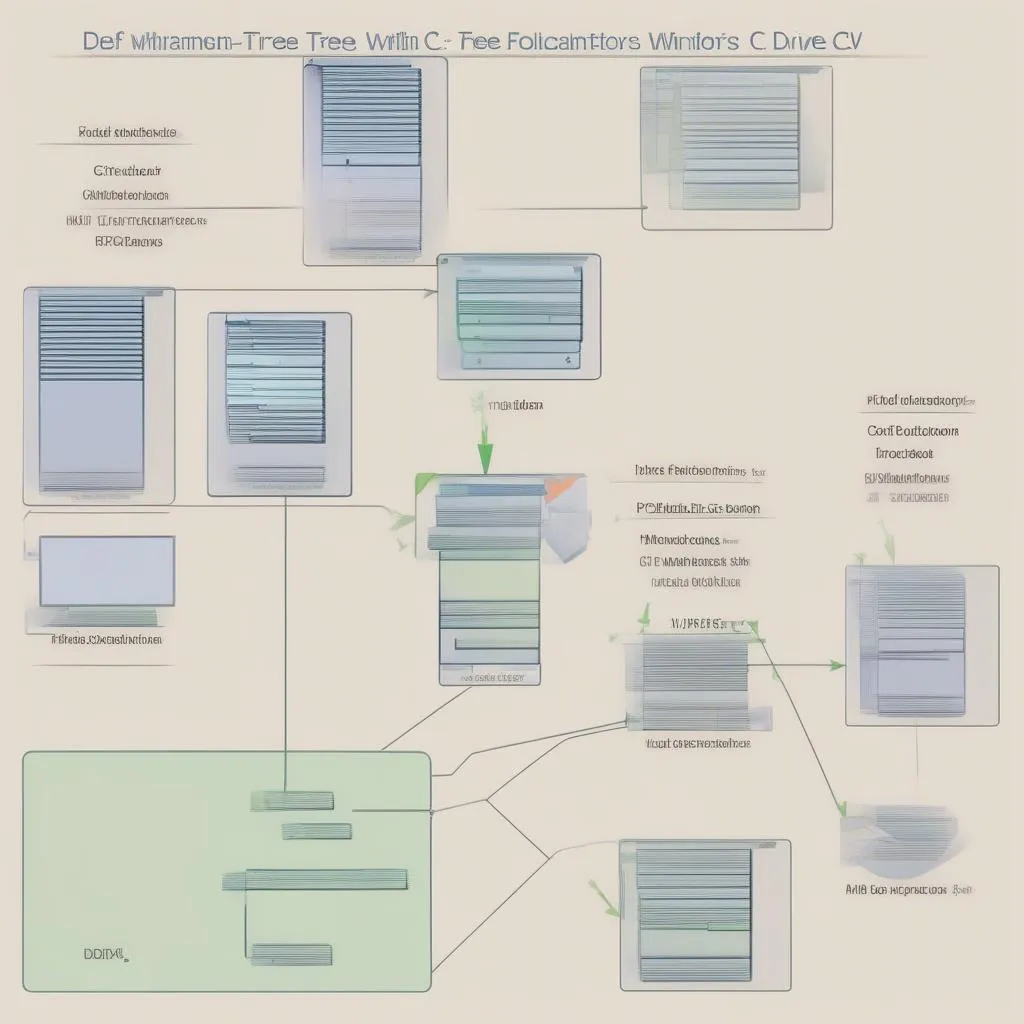 Example of a file directory tree drawn following the tutorial
Example of a file directory tree drawn following the tutorial
Frequently Asked Questions
- What is the role of a file directory tree in informatics?
File directory trees help organize data in a computer, facilitating the search, management, and access of information. - How to draw a file directory tree accurately?
You need to understand the hierarchical structure of folders and files, then use the step-by-step guide presented above. - What software should I use to draw a file directory tree?
You can use diagramming software such as Microsoft Visio, Lucidchart, Draw.io, or simply draw by hand following the instructions. - How to draw a directory tree for a website?
You can use website management software such as WordPress, Joomla to create the directory structure for your website.
Conclusion
Drawing a file directory tree for Informatics 10 is not a difficult task. With detailed instructions and a little patience, you can completely do it yourself. Remember that managing data scientifically and effectively will save you time and effort in the process of using your computer.
Good luck!
Follow Học Làm to discover more useful knowledge about informatics and essential skills for life.