“Live and learn,” as the saying goes. Beyond acquiring new knowledge, mastering supplementary skills enhances life’s ease. In today’s tech-driven world, proficiency in software like Excel and Google Sheets has become a powerful asset for efficient task management.
In this article, we will explore how to use the IF function in Excel to automatically rank academic performance, saving you time and preventing errors.
IF Function: Your Secret Weapon for Perfect Grade Sheets
Have you ever spent hours calculating averages and ranking academic performance for each student? Forget those tedious spreadsheet struggles, because the IF function in Excel will solve all your problems simply and effectively.
The IF function is your secret weapon to conquer grade sheets with just one simple formula. Instead of manually sifting through each number, the IF function automatically determines averages and ranks academic performance based on pre-set conditions.
Detailed Guide: Decoding the IF Function for Academic Ranking
To use the IF function proficiently, you need to understand its syntax:
=IF(condition, value_if_true, value_if_false)
Where:
- condition: The condition you want to check. For example, average score >= 8.0
- value_if_true: The value returned if the condition is true. For example, “Excellent”
- value_if_false: The value returned if the condition is false. For example, “Good”
Example:
Suppose you have the following grade sheet:
| Student | Math Score | Literature Score | English Score | Average Score | Rank |
|---|---|---|---|---|---|
| Nguyen Van A | 8.0 | 7.5 | 9.0 | 8.2 | Excellent |
| Nguyen Thi B | 7.0 | 8.0 | 7.5 | 7.5 | Good |
To rank academic performance for students using the IF function, you can use the following formula:
=IF(D2>=8.0,”Excellent”,IF(D2>=7.0,”Good”,IF(D2>=6.0,”Average”,IF(D2>=5.0,”Fair”,”Poor”))))
Where:
- D2 is the cell containing the average score of student Nguyen Van A
- “Excellent” is the value returned if the average score >= 8.0
- “Good” is the value returned if the average score >= 7.0 and < 8.0
- “Average” is the value returned if the average score >= 6.0 and < 7.0
- “Fair” is the value returned if the average score >= 5.0 and < 6.0
- “Poor” is the value returned if the average score < 5.0
Note:
- You can change the conditions and return values to suit your school’s academic ranking criteria.
- The IF function can be nested multiple times to create more complex conditions.
“Secrets” to Using the IF Function Effectively:
- Understand the syntax thoroughly: Take the time to master the syntax of the IF function before using it. This will help you avoid unnecessary errors.
- Carefully check conditions: Ensure that the conditions you provide in the IF function are accurate and consistent with the academic ranking criteria.
- Use the IF function flexibly: The IF function can be used in many different situations. Try applying it to specific scenarios to improve work efficiency.
A Story About the IF Function:
Teacher Thao, a young and enthusiastic teacher, always struggled with grading and ranking academic performance for her students. With hundreds of students, manually calculating and classifying scores was time-consuming and laborious for her.
One day, while wrestling with grade sheets, Teacher Thao was introduced to the IF function in Excel by a colleague. She immediately fell in love with this “miraculous” tool.
With the IF function, Teacher Thao freed herself from the “mental anguish” of grade sheets. She had more time to dedicate to teaching and caring for her students, helping them learn more effectively.
Mindset and the IF Function:
There’s a saying, “Master one skill, prosper in life.” Mastering necessary skills and tools will help you achieve success in life. The IF function in Excel is one of the secret weapons that helps you conquer work more efficiently.
Remember, effort, persistence, and enthusiasm will help you achieve amazing things.
Conclusion:
The IF function is an extremely useful tool that helps you automate academic performance ranking, saving time and improving work efficiency.
You can apply the IF function in many different cases, not only in ranking academic performance but also in many other fields such as business, management, accounting, etc.
Try “experimenting” with the IF function and discover the “secrets” hidden within it.
Good luck!
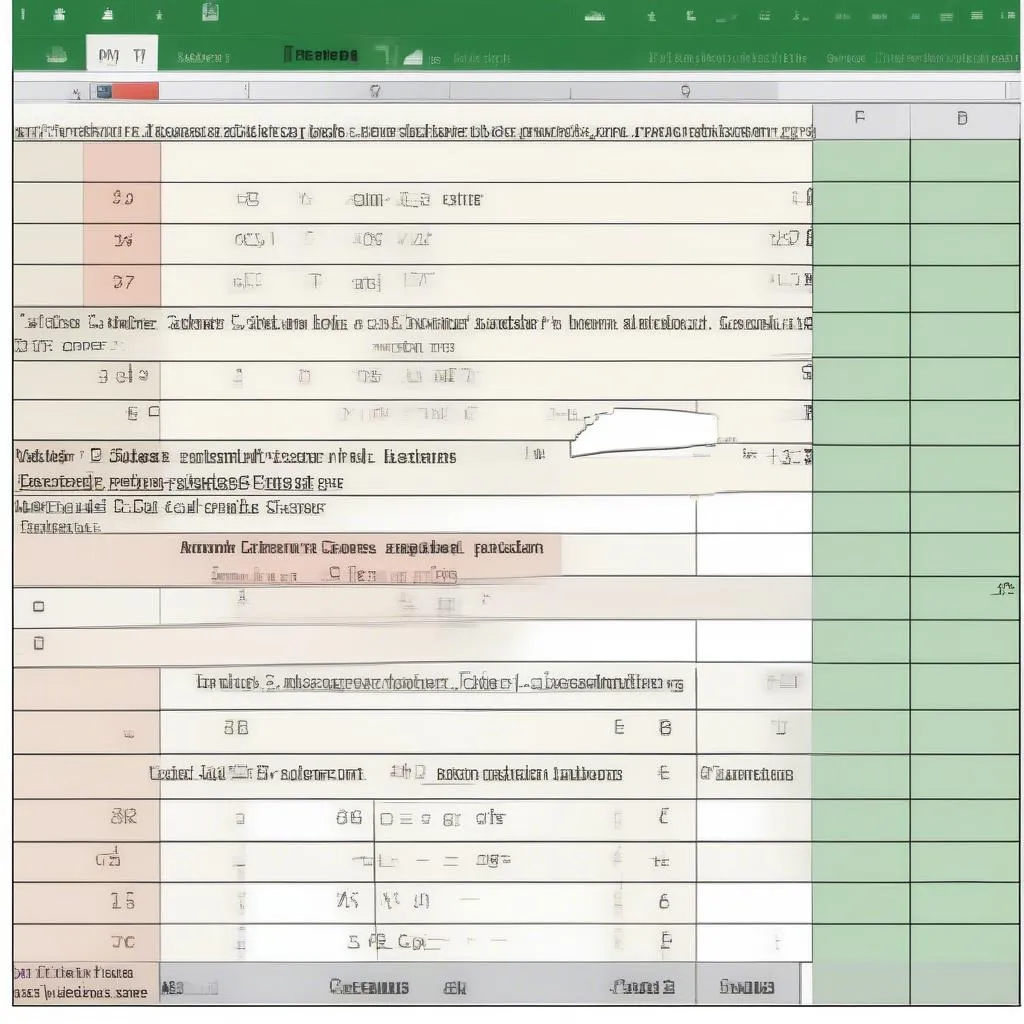 Screenshot of an Excel spreadsheet showing the IF function being used to rank academic performance
Screenshot of an Excel spreadsheet showing the IF function being used to rank academic performance
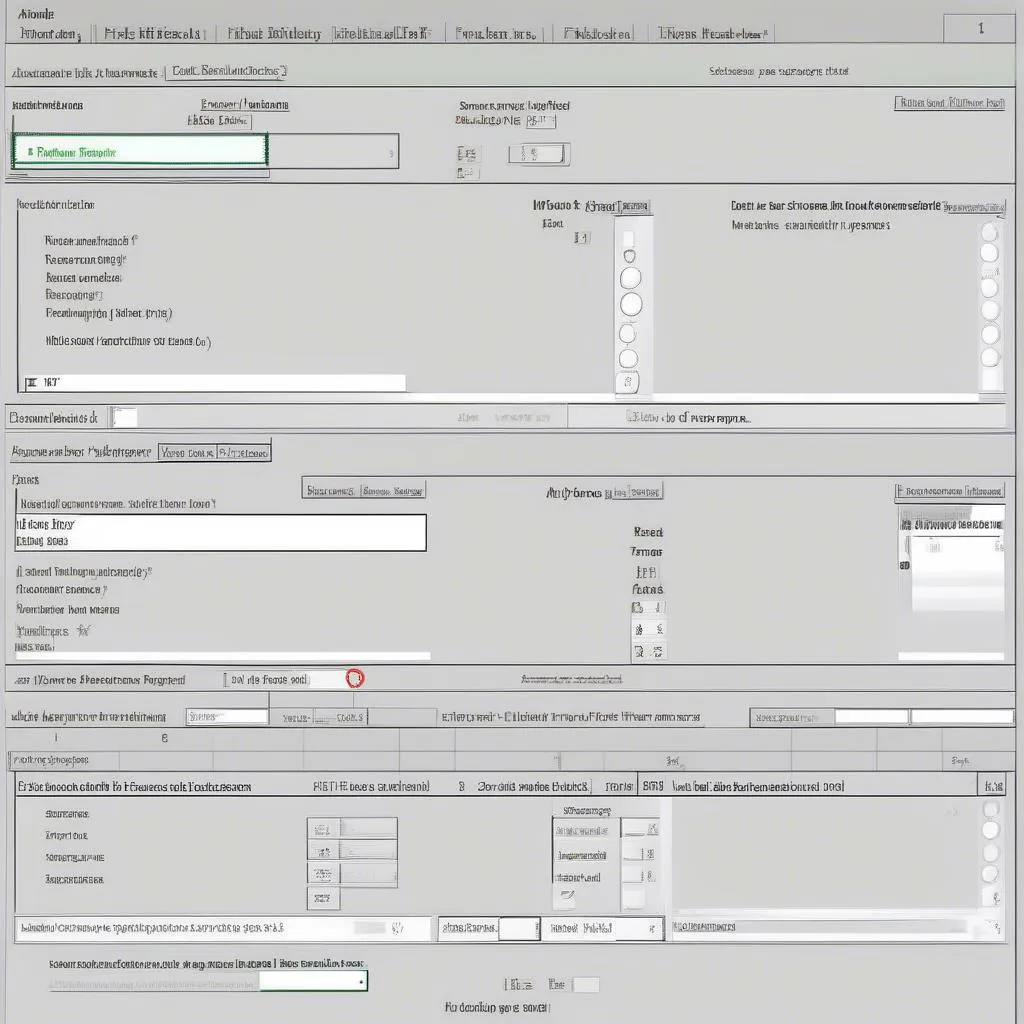 Example of an Excel exercise using the IF function
Example of an Excel exercise using the IF function
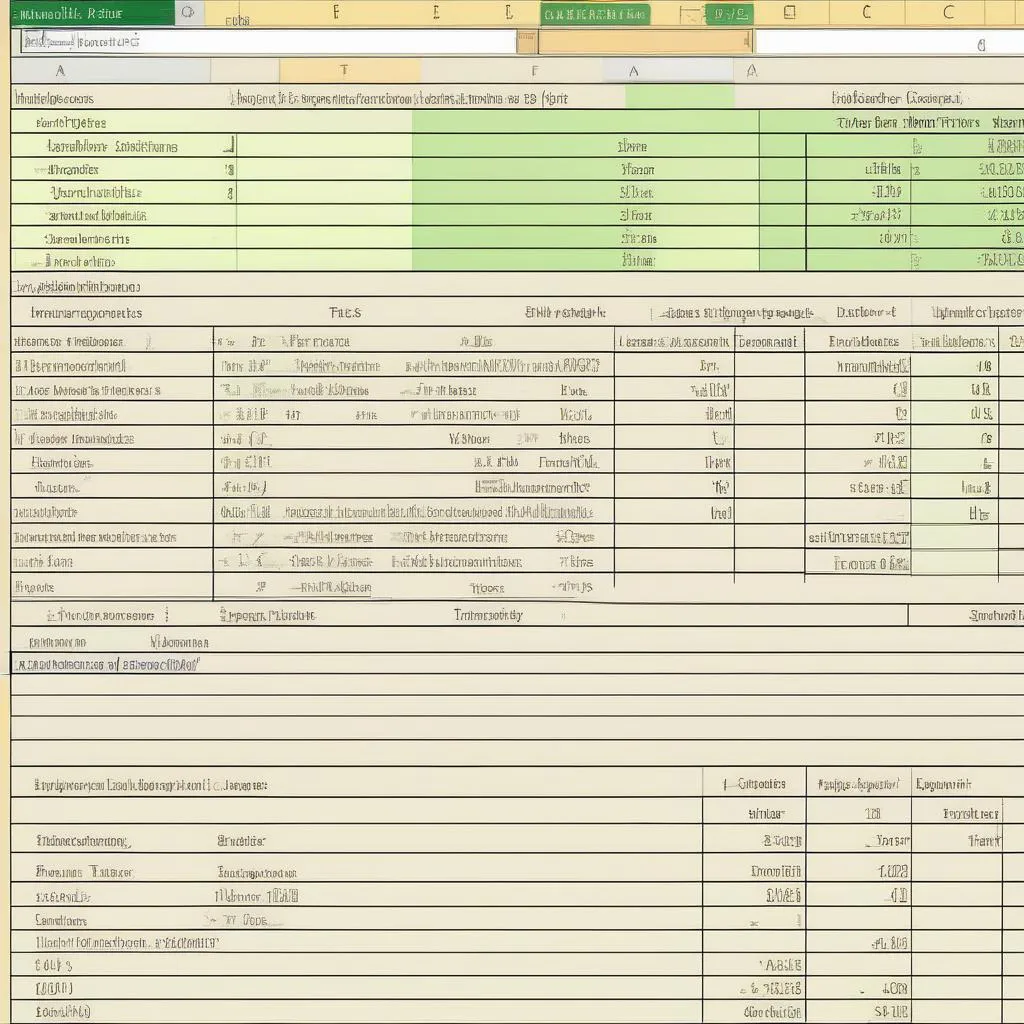 Formula for the IF function in Excel
Formula for the IF function in Excel
Leave a comment if you have any questions or want to share your experiences using the IF function!
Explore more useful knowledge on the HỌC LÀM website.